Manage the design of the visual panels. You can change the general look and feel of the panels, as well as the display of titles and subtitles. The flexibility afforded here lets you determine how the panels will look when they are viewed at runtime either by selecting preset styles or by changing individual formatting settings.
Menu Options
You can use the ribbon options to show or hide the panels, to show or hide the title and subtitle, and, from the slides or components ribbon, to edit the panel styles (presets) and panel settings.
Show or Hide Panels
To hide the panel (the border and title / subtitle), click the visualization and disable the relevant button from the Presentation ribbon:

Slide Panels
Adjust the panel styles and settings for all panels on the current slide from the Slide ribbon (green):
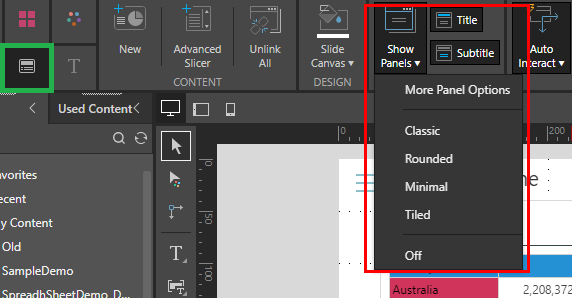
Selected Panel
Adjust the panel styles and settings for the currently selected visual from the Component ribbon (green):
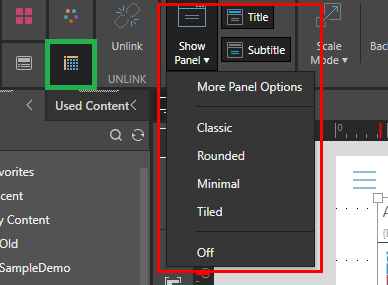
- Click Show Panels to show / hide all panels on the slide.
- From the Show Panels drop-down:
- Select one of the preset options to change the panel style to one of the preset designs. For details of the preset styles available in this list, see Panel Styles.
- Select More Panel Options to open the Formatting Panel and customize the appearance at a more granular level. For details of Panel Formatting options, see Panel Settings.
- Click Title and Subtitle to show / hide titles and subtitles in all panels on the slide.
Context Menu
The panels of an individual visualization can also be shown, hidden, or customized from the visual's right-click menu:
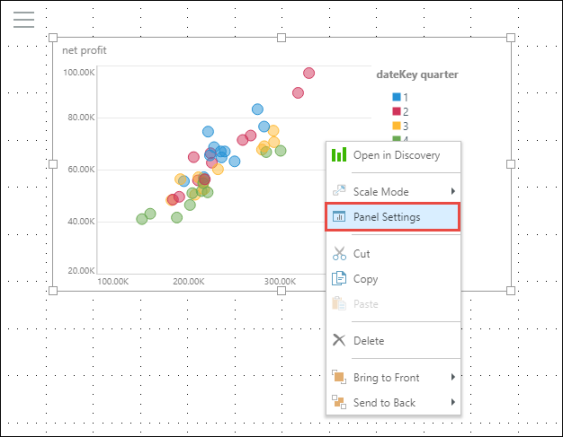
Reset Formatting
From the Design ribbon, click Reset Formatting to restore default panel settings.